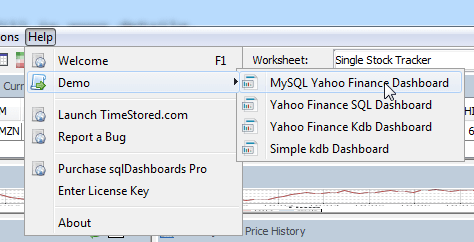Creating Live Charts of MySQL Data
SqlDashboards is longer actively being maintained. It is in limited maintenance mode for existing customers only.
Pulse is the replacement. Pulse allows building interactive data tools fast.
See: How to build a Live MySQL Dashboard using Pulse.
We are going to create a sql Dashboard to display live data from a MySQL database.
Contents
- Completed Dashboard - Our goal
- Creating new MySQL Database - init and adding some data.
- Adding a MySQL Server
- Adding our First Charts
- Adding an OHLC - Open High Low Close chart
- Inserting more data to see a live chart update
- Allowing User Interaction with Forms
- Saving an SQL Report
- Our Demo Has Much More
Creating a MySQL SQL Dashboard
Getting Started
In this tutorial we will step-by-step show you how to initialise your database, start a new dashboard, add your charts and to save your work. To get started download the following files:
- ystocks.sql
- newquotes.sql
- zip with both sql files
Creating new MySQL Database
Create an empty database and pipe the SQL file from above into it to create three tables:
The tables should be as follows:
Add MySQL Server Connection
To add a connection goto Server->"Add Server.." and fill in your details.
You can try clicking test to see if the connection works before adding it.
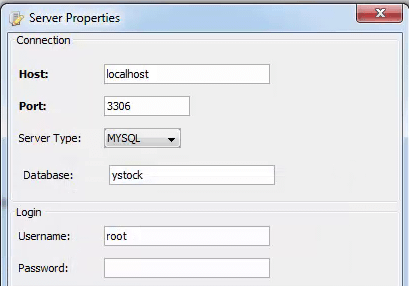
Adding our First Charts
Click on "Add Data Table" and paste in the following query:
select * from stock where sym='AMZN'Adding a Time Series Graph
Next click to add a time series graph and paste in the following SQL query
select date,adjClose from ohlc where sym='AMZN'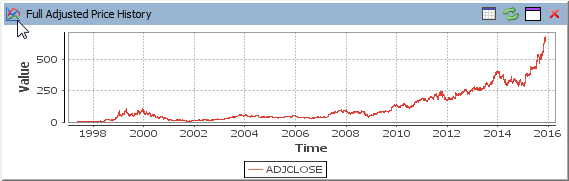
Adding an OHLC Chart
The next SQL chart we want is a candlestick:
select * from ohlc where sym='AMZN' AND (date > CURDATE()-60)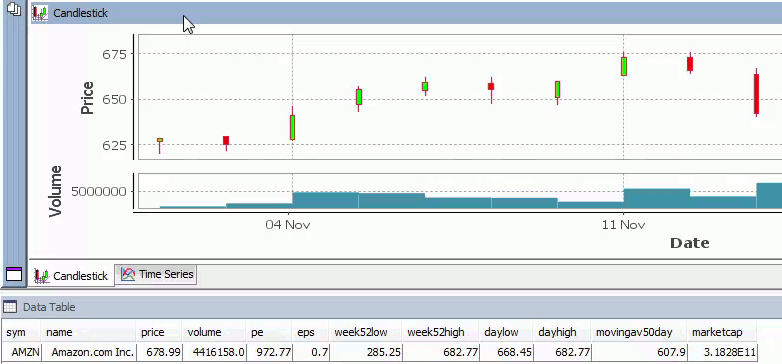
Inserting more data to see a Live Chart Update
To see how quickly the charts update run the SQL from newquotes.sql while watching the charts. You will see the charts update in real-time.
Allowing User Interaction with Forms
Forms allow user interaction by placing user input within the SQL queries. The dollar symbol is used to specify these keys. below you can see the configuration to specify an argument called key1
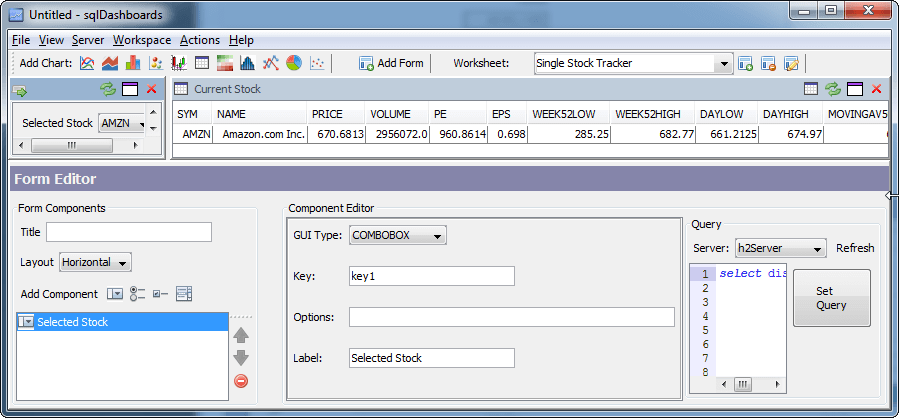
The SQL code then changes from/to:
select * from ohlc where sym='AMZN' AND (date > CURDATE()-60)
select * from ohlc where sym=$key1 AND (date > CURDATE()-60)
Our Demo Has Much More
sqlDashboards have a builtin MySQL demo with much more functionality. It can be found under the help menu: